|
To
change any of your account details you
must first login to the Strikalite shop.
To do this simply click on the  login
icon at the top of every page. You will
be prompted to enter your email address
and your password.
login
icon at the top of every page. You will
be prompted to enter your email address
and your password.
Once
logged in you will notice that the login
and register icons have been replaced
with the  MYAccount icon at the top of every page.
Clicking on this icon will take you to
your individual account details page where
you can alter your account settings, view
all your past orders and contact Strikalite
directly. See the "How to .. .. track
your order" section for further information
on viewing order details.
MYAccount icon at the top of every page.
Clicking on this icon will take you to
your individual account details page where
you can alter your account settings, view
all your past orders and contact Strikalite
directly. See the "How to .. .. track
your order" section for further information
on viewing order details.
To
alter account settings you must click
on the edit your details link at
the top of the page. This will take you
to the edit account details page.
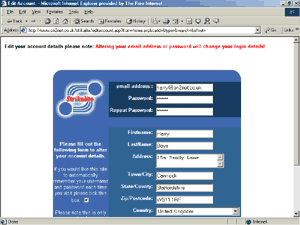
You
can now edit any of your account settings.
The Address that you enter for your account
will - for security reasons - be the address
that any goods you purchase are shipped
to. Make sure that you double check any
information that you enter here.
Changing
our email address: you can alter your
email address at any time on this screen
but as it is used for your login information
it must be unique. If you enter an email
address that is already being used under
this shop it will be rejected and your
original email address will remain.
If
you do alter your email address or password
this will effect your login information
- be sure to remember the email address
and password that you choose.
By
default the remember me box is ticked
- This will store your login details so
that they automatically shop on future
log-in's. This is only recommended for
people who DO NOT share a computer.
Once
you have entered your details simply click
on the Update> button to save the changes.
If you wish to reset the information back
to its original content - BEFORE
YOU UPDATE- click on the Reset>
button. Clicking on Cancel> will abandon
any changes and take you back to your
personal account page.
|